Almost everyone has something in the Cloud these days. It could be a work document, an audio file, a video, or even someone’s grocery list. It has become central to many individual’s day-to-day work or personal activities. Cloud computing has changed the way we store, review, and disseminate data.
Cloud technology isn’t new; corporations have been using online-based storage solutions ever since the dawn of the internet. But over the past half-decade, the cloud has become more and more accessible to consumers with personal cloud services popping up all over the internet including the likes of Dropbox and Box. Even larger corporations have begun offering their own personal cloud services like Apple’s iCloud, Google’s Drive, and Microsoft’s recently rebranded OneDrive.
But Western Digital is taking it a step further by putting the cloud right inside your home. The company released the My Book Live back in 2011 as the company’s first foray into the personal cloud experience and last year they released the My Cloud series to further symbolize their personal cloud initiative. The My Cloud series is available in single (My Cloud), dual (My Cloud EX2), and 4-bay (My Cloud EX4) variants. We got our hands on a single-drive My Cloud unit for this review.

The WD My Cloud
 First off, the single-drive My Cloud is available in 2GB, 3TB, and 4TB configurations and features Western Digital’s own WD Red hard drives that are specifically designed for NAS (networked-attached storage) solutions. It also features a new dual-core processor to handle all its storage and sharing duties.
First off, the single-drive My Cloud is available in 2GB, 3TB, and 4TB configurations and features Western Digital’s own WD Red hard drives that are specifically designed for NAS (networked-attached storage) solutions. It also features a new dual-core processor to handle all its storage and sharing duties.
With the WD My Cloud, Western Digital has opted to forego the usual black design previously found on their My Book Live series and instead decided to go with a clean white design with grey/silver embellishments including the front plate that contains the WD and My Cloud logos as well as a single LED indicator light. The backside of the WD My Cloud is covered in a grey back plate and features the device’s Gigabit Ethernet and USB 3.0 port. The USB 3.0 port can be used for directly transferring files from a digital camera or for easily expanding the WD My Cloud’s storage capacity by attaching a stand-alone USB hard drive. The rear panel also features a reset button, the AC adapter port, and a Kensington lock.
Setting up the WD My Cloud is pretty easy and shouldn’t be a problem for most users. On PC or Mac, users will need to visit the WD website and download a simple .exe or .dmg file and run a simple setup program. The setup program will let you create users for your WD My Cloud as well as opting to sign up for WDMyCloud.com accounts to allow remote access of your My Cloud.
The WD My Cloud can also be configured via the browser-based Dashboard. The interface is simple and easy to navigate and being able to access it via a browser makes it more convenient. Users can check the device’s status, add/remove/modify My Cloud users, and manage the device’s Shares or file folders. The Dashboard is also where users can setup Cloud Access for the My Cloud as well as the device’s Safepoints. Advanced device, network, and media settings can also be modified via the Dashboard.
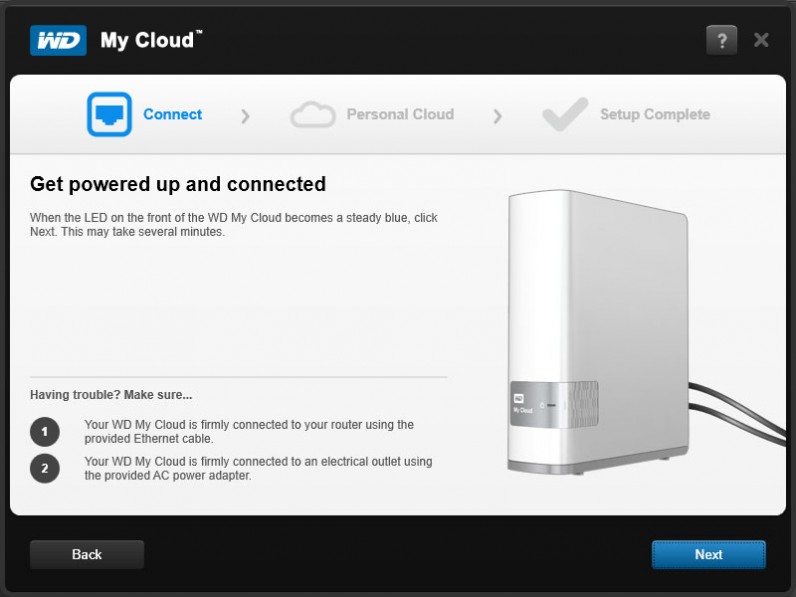
Sharing is Caring
The WD My Cloud can be accessed in a few ways – through the Windows Explorer, the My Cloud software for PC and Mac, or through the My Cloud app on your mobile device.
While the Windows Explorer provides a quick way to access and upload files to your My Cloud, it has a few issues when accessing password protected areas of the drive as it sometimes didn’t give me access even if I put in my username and password. The My Cloud software the an easier way to access all the folders/Shares on the WD My Cloud as it asks you to login with your WD My Cloud account on startup so you won’t have to keep putting in your username and password whenever you want to access protected Shares/folders. The only issue with the software is that the interface is a bit slow and at times unresponsive but that should be fixed with updates from Western Digital.
I had no issues when transferring files directly between the WD My Cloud and my PC or smartphone. I was able to transfer large files as well as large batches of smaller files no hiccups. Although, I did encounter an issue when downloading files directly from the internet to the WD My Cloud through my computer via WiFi as some of the files I downloaded became corrupted. It is good to note that the issue could’ve stemmed from anything from my download manager to my WiFi network but it is something to look out for when using the WD My Cloud.
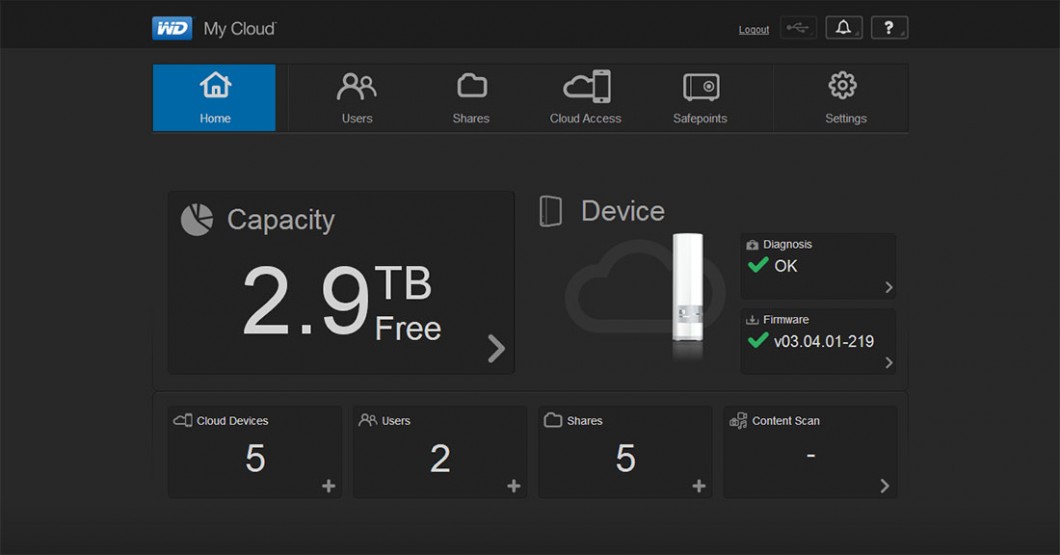
Streaming media from the WD My Cloud over our network worked pretty well. I didn’t experience any stuttering or skipping when streaming video files directly from the WD My Cloud on my laptop connected over wireless 802.11n. Anyone with a modern home network setup shouldn’t experience any issues as well. The WD My Cloud also supports DLNA and iTunes media streaming so your media player, HTPC, or smart TV will be able to detect and stream media directly from the WD My Cloud if they’re on the same network.
Western Digital’s My Cloud apps for iOS and Android let you access your files using mobile device. The apps work pretty well albeit a little sluggish when trying to resolve the connection to your WD My Cloud over the internet but that’s dependent on your phone and home’s internet connections. Once connected, you’ll be able to browse and download files from your My Cloud using the apps simple interface. Uploading files isn’t as easy as downloading files though and it’s something that WD should work on.
You’re also able to stream media files over the internet to your smartphone or tablet but one thing to keep in mind though, file codec compatibility is player dependent so if the media player on your smartphone or tablet doesn’t support the codec the media file from the WD Cloud is using then you’re out of luck. This shouldn’t be a problem with most home media players but mobile device users will need to get apps that can support the codecs their media files are using.
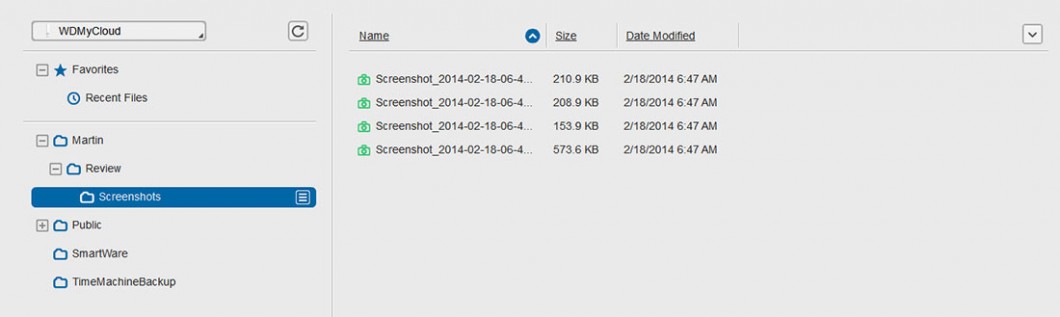
Back It Up
Western Digital has made it easy to back up your PC or Mac onto the WD My Cloud with the SmartWare backup software PC and compatibility with Apple Time Machine. You can also connect your My Cloud to services like Dropbox or use the My Cloud’s USB 3.0 port with a stand-alone external hard drive to back up your files further.
Since the WD My Cloud is a single-drive NAS, making it your main data repository is a bit risky since you could lose all your data if the device fails or becomes damaged by fire or water. Western Digital has decided to alleviate the risk by introducing Safepoints which are snapshots of the drive that can be backed up to an external storage device on the network or on a storage device attached to the My Cloud’s USB port. The My Cloud can be set to automatically create Safepoints at specific intervals so you won’t have to manually create them.
Conclusion
{rating}
My Cloud is a great device to have around; it makes storing, managing, and sharing data a lot more convenient. It may be a bit pricey and some may find it unnecessary with all the free cloud services available online but the amount of control and freedom WD My Cloud provides easily makes up for it. It will be a game-changing product for those who are looking into building their own home media sharing or streaming setup. It also makes it easy to consolidate your files into one place for easy syncing among your devices. It’s easy to install, easy to use, and it’s a great way to share files or stream media on your home network or through your mobile devices. Overall, if your budget permits, the WD My Cloud is a great addition to anyone’s home or home-office network.
The WD My Cloud (single-drive) is available at an SRP of Php7,490.00 for the 2TB, Php8,990.00 for the 3TB, and Php11,490.00 for the 4TB variant.