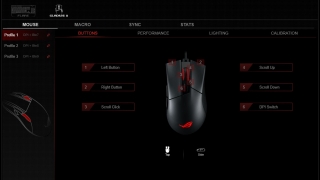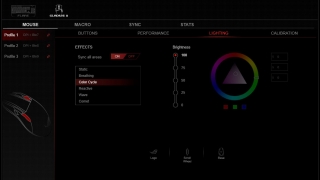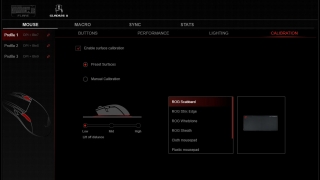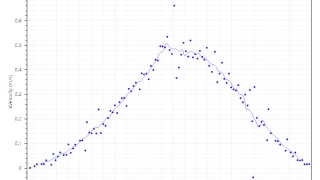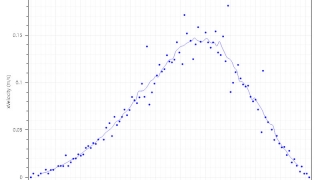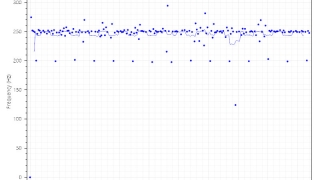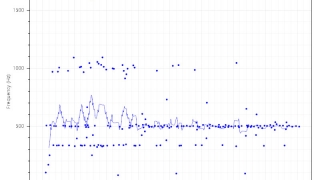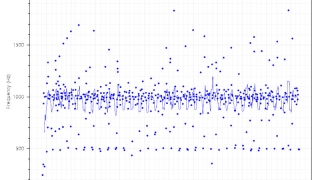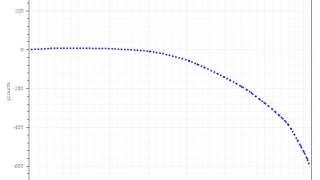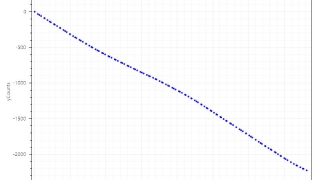When ASUS launched the original Gladius, under their Republic of Gamers (ROG) brand, it was one of the company’s first premium gaming mouse and was mostly positively received, especially due to its uncommon feature set such as its exchangeable cables and switches. Several years later, the company decided to come out with the Gladius II, which retains many of the great features of its predecessor while improving on others.
Much like the original, the ROG Gladius II comes with quite a number of inclusions, such as two detachable cables and an extra pair of Omron switches (both of which we’ll get to later) as well as a travel pouch. The Gladius II no longer comes with additional mouse feet though, which can be attributed to a change in the way the bottom of the mouse is designed.
The Gladius II still retains the same basic design and shape of the original. It’s designed to be an ergonomic mouse for right-handed users to left-handed users will be missing out. And while the latter mostly came in matte plastic, the Gladius II now features a few glossy areas including the side mouse buttons as well as the portion surrounding the top mouse button and scroll wheel. The sides of the Gladius II still have the same rubber covering with the brand’s signature Mayan-inspired design, which has now also made its way to the mouse’s scroll wheel.
As previously mentioned, the Gladius II no longer comes with an extra set of mouse feet. This is due to ASUS changing the design of the bottom of the mouse. The four screws that secure the top cover of the mouse are no longer hidden under the mouse feet, which takes away the need to remove them and render them unusable. The four new screw holes are covered by rubber plugs that are easily removed and returned to make opening up the Gladius II easier and won’t cost you your mouse feet.
The mouse feet on the Gladius II are also now significantly smaller than the ones on the original and feature the same oval design as the feet on some of Microsoft’s Intellimouse series of mice. This makes looking for replacement feet much easier as third-party feet are widely available online. In spite of the smaller size, the feet allow the Gladius II to glide pretty smoothly even on softer mouse pads.
The Gladius II still has the same buttons as its predecessor, including the main left and right mouse buttons, the forward and back thumb buttons, the scroll wheel click, and the DPI switch button behind that. However, ASUS has added an additional side mouse button meant for quickly shifting the mouse’s DPI on-the-fly. Sometimes called a sniper button, the new thumb button allows users to shift to their second DPI setting while the button is held down.
While the new sniper button is a great addition to the Gladius II, its position might be an issue for some users, depending on their mouse grip. It’s position can sometimes fall right beneath the thumb and with the small amount of force needed to actuate it, it can easily be misclicked when the user suddenly grips the mouse for quick movement. This may not be an issue for other users but it’s definitely something to consider.
The front of the Gladius II features the same grill design and the proprietary micro USB port design for the mouse’s two detachable cables. The cables, which lock into place when inserted to prevent accidental removal, can be removed with the switch on the bottom of the mouse. The Gladius II comes with a 2-meter braided USB cable and a shorter 1-meter rubber USB cable. This gives users the option to use the longer cable for their desktop PCs and the shorter cable for their laptops, removing the need to remove the longer one from the back of their rigs.
As expected from ASUS’s premium gaming mouse from their ROG brand, the Gladius II features a whole lot of RGB lighting. The sides of the scroll wheel, the logo on the rear, and the edge of the bottom of the mouse all have RGB lighting. As with all of the company’s current RGB-equipped peripherals, the Gladius II works with the company’s Aura Sync technology, allowing users to sync the lighting and lighting effects of all their compatible peripherals.
The Gladius II’s RGB settings as well as the settings for the rest of its features can be customized using the company’s ROG Armory software. Up to three mouse profiles can be saved on the mouse and can be used without the need for ROG Armory, making the Gladius II easy transportable. Switching between profiles can be achieved by holding the DPI switch button and pressing one of the three thumb buttons.
The ROG Armory app is pretty easy to use, with its simple and straightforward interface. Users can rebind any of the Gladius II’s seven mouse buttons as well as the scroll up and down on the scroll wheel, making for a total of nine configurable buttons. There’s also a menu for creating macros that users can assign to any of the buttons.
Users can also adjust the mouse’s DPI stages, although only two stages can be set per profile, which is a bit disappointing as other mice can let you set a lot more. The DPI can be set as high as 12,000 in increments of 100, thanks to the Gladius II’s sensor. Other settings include polling rate, acceleration/deceleration, and button response rate. There’s also a surface calibration for much finer adjustment depending on your mouse pad or surface.
The Gladius II features several RGB lighting effects including Static, Breathing, Color Cycle, Reactive, Wave, and Comet. Each of the lighting effects can be customized for color, direction, brightness, and more, depending on the effect being used and can be assigned to each of the three aforementioned lighting zones. Another option is to use the Aura Sync feature and set up a singular lighting effect for all your compatible RGB peripherals.
Much like its predecessor, the Gladius II is designed to fit several grip styles including palm, claw, or fingertip. Although, its design may be too long for some fingertip users. So it must be noted that your mileage may vary depending on the size of your hands or length of your fingers. The rubber sides of the Gladius II does help make gripping the mouse easier and more secure, especially for fingertip style users. It also helps differentiate between having your thumb on the rubber side or the new sniper button to help avoid misclicks.
Weighing at around 110 grams, the Gladius II is definitely on the heavier side but still felt comfortable to use, even for playing first-person shooters that require sudden and rapid mouse movements that may require lifting the mouse a bit from the mouse pad multiple times. Additionally, the Gladius II also features a rather low lift-off distance of less than 1.2mm or about the thickness of a single DVD disc.
While the original Gladius featured a 6400 DPI Avago ADNS-3988 sensor, ASUS has changed the sensor for the Gladius II to a Pixart PMW 3360 sensor that tops out at 12,000 DPI. Both sensors are considered some of the best optical sensors in the market. We tested out the Gladius II’s performance using MouseTester v1.5 to find out the sensor’s accuracy, jitter, consistency, and angle snapping. We also used the Gladius II while playing several games including PUBG, Rainbow Six: Siege, and Dota 2.
The Gladius II performed quite well in our tests. The results from MouseTester v1.5 came back very satisfactory with no errors on any of the tests, as expected from the Pixart PMW 3360. And we neither saw nor felt any acceleration while using the mouse for playing games.
As previously mentioned, the Gladius II comes with two pairs of Omron switches that can easily be installed into the mouse thanks to their innovative three-pin design. The pair that are pre-installed feature a more resistant but snappier click and are rated at 50 million clicks. The extra pair are much lighter and are easier to click but are only rated at 1 million clicks. Including two pairs of easily changeable switches allows users to customize their experience, such as having a more resistant left click but a softer right click for FPS games.
Conclusion
{rating}
The ASUS ROG Gladius II improves quite heavily on the original with the inclusion of a new sensor, an additional thumb button, a more standard and popular set of mouse feet, easier access to its internals, more lighting zones, and full RGB lighting. In spite being one of the more expensive wired mice out there, the Gladius II easily makes up for it with its impressive set of features, additional components, and excellent performance. The only real gripe we have with the Gladius II is the limit to two DPI stages per profile, which is something that could potentially be fixed with a firmware update. Regardless, the Gladius II definitely fits the bill as one of ASUS’s most premium mice and will be a good choice for any gamer that wants a high-quality, high-performance mouse that gives you several options for usage.